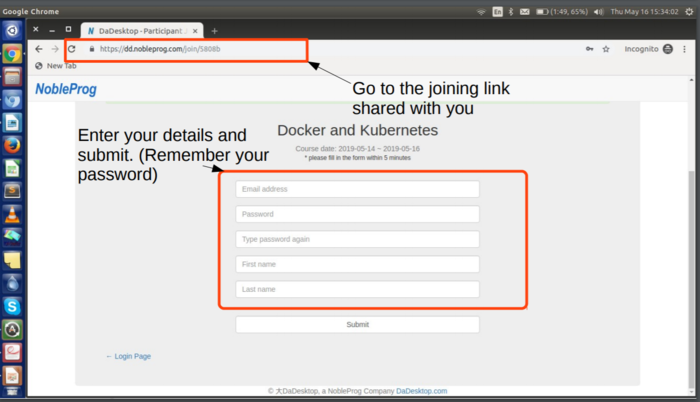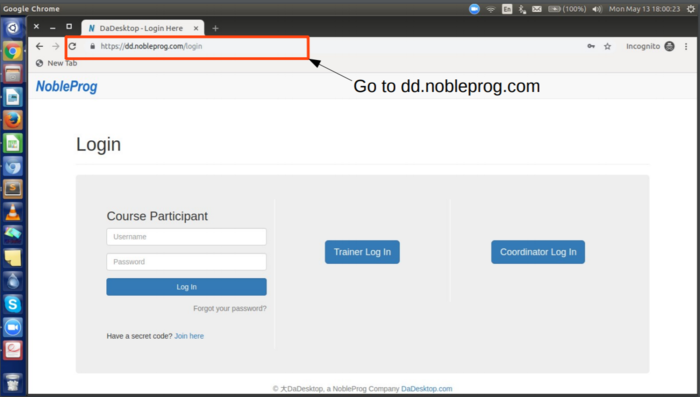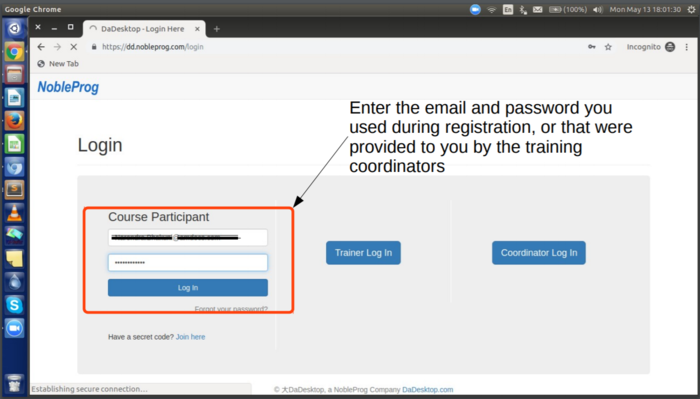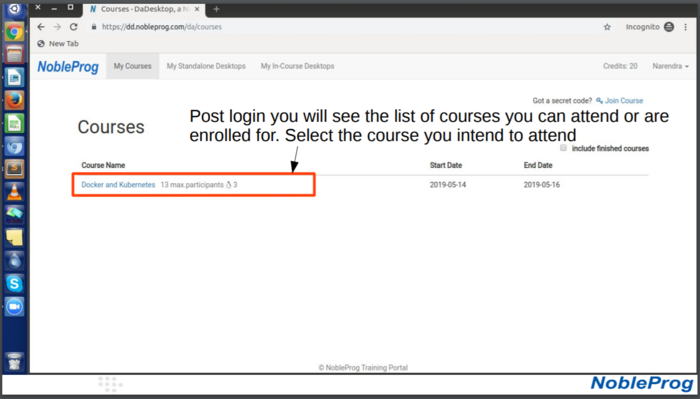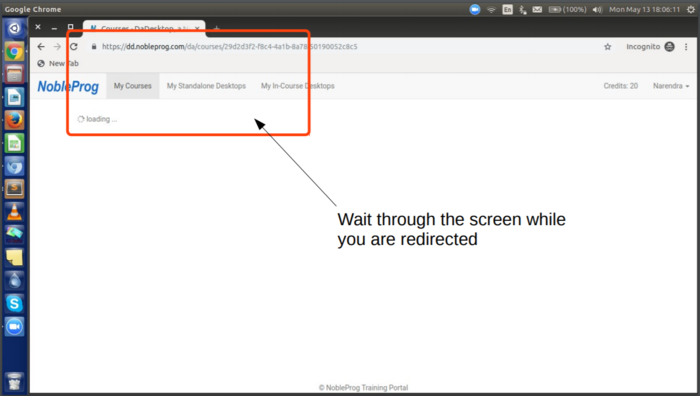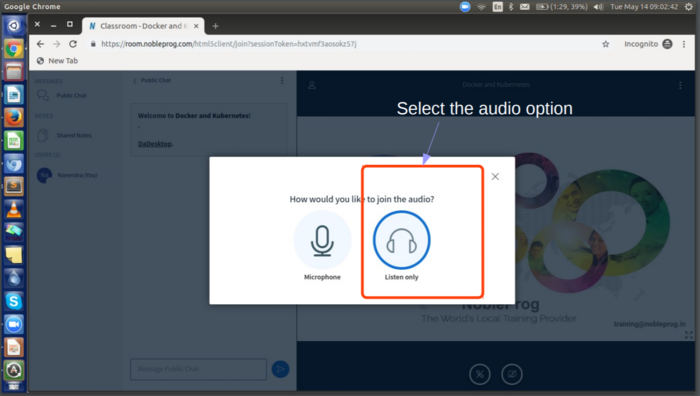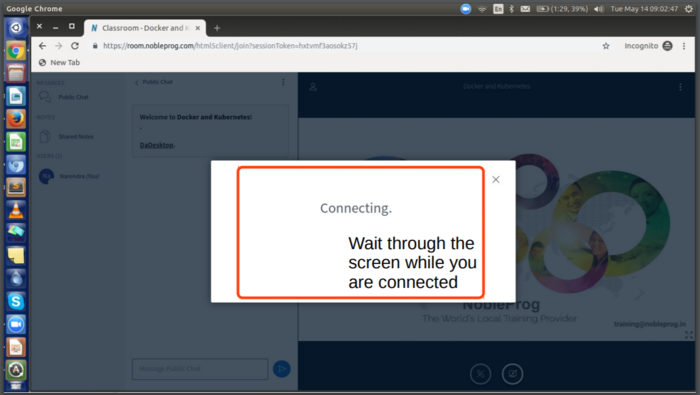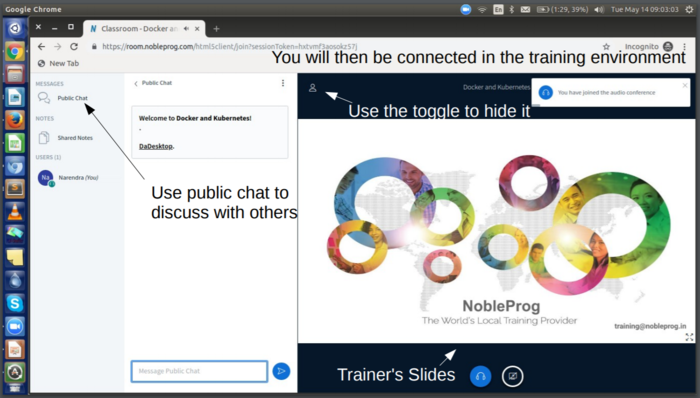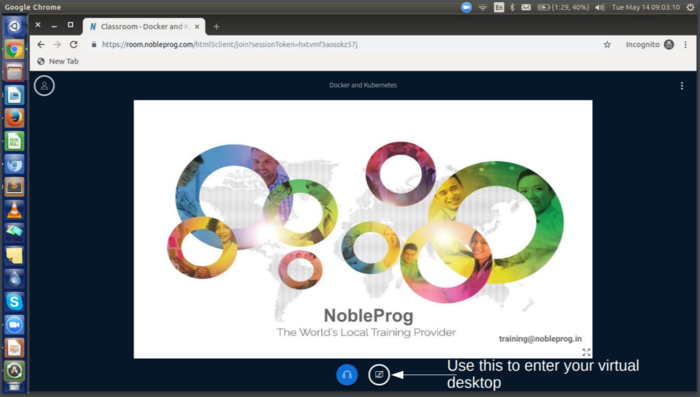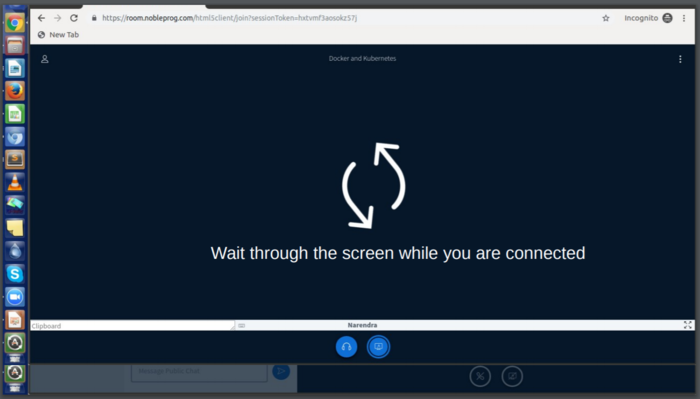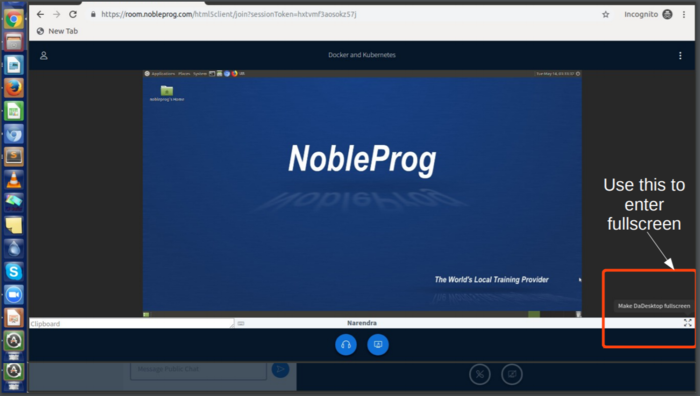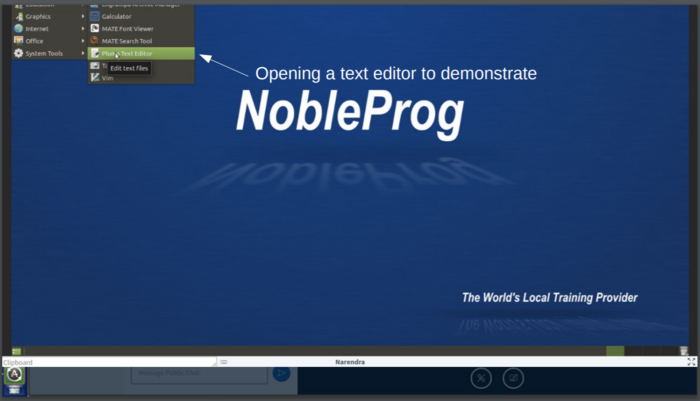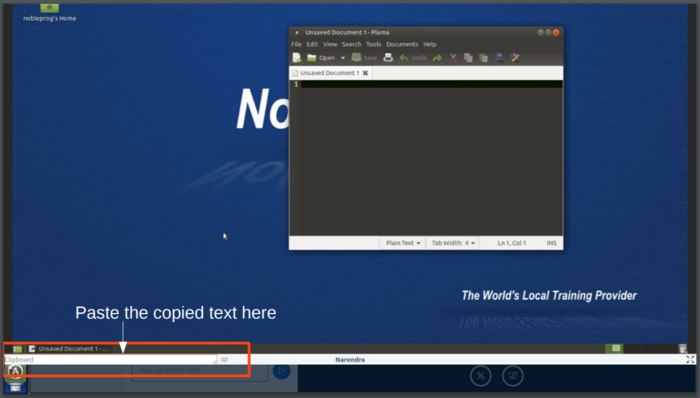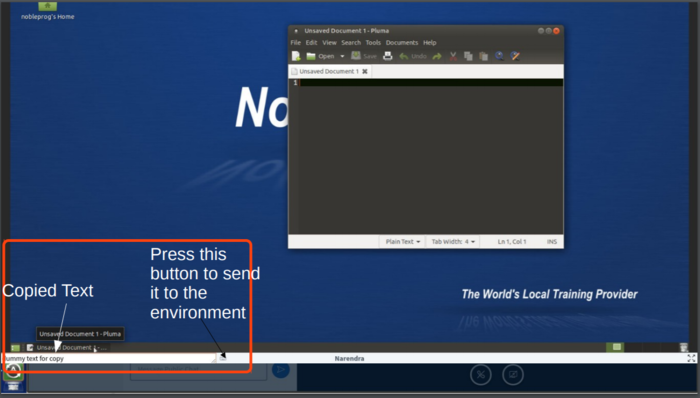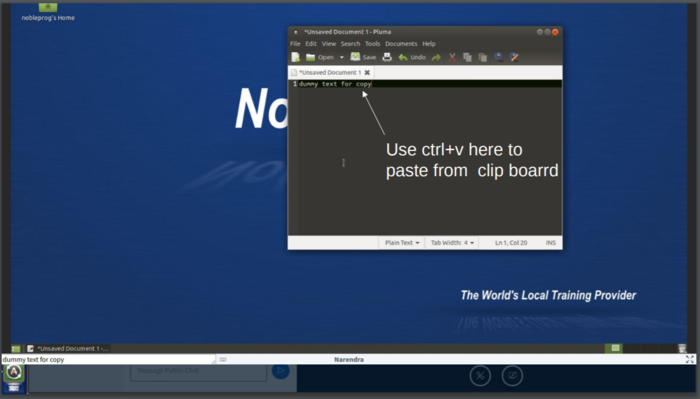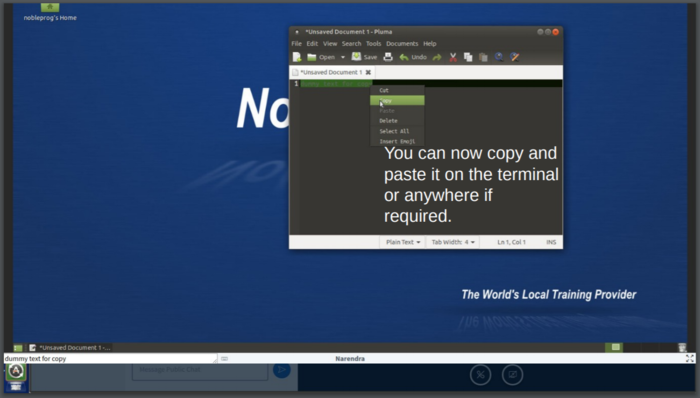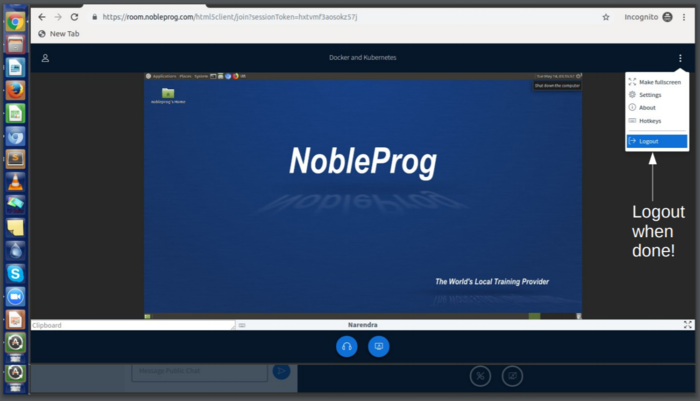DaDesktop Manual for Clients
<slideshow style="nobleprog" headingmark="⌘" incmark="…" scaled="false" font="Trebuchet MS" >
- title
- DaDesktop Manual for Clients
- author
- Utkarsh Kaushik utkarsh.kaushik@nobleprog.in
</slideshow>
General Instructions ⌘
These pictorial instructions are based around accessing DaDesktop(Virtual Desktop) provided by NobleProg.
Please feel free to reach to the trainer or the coordinators in case of any queries.
Download the file here: File:DD Instructions.pdf
Usability Test ⌘
A test link would be given to you by training coordinator for testing your training environment
From your training location, say, your office, you visit it as anonymous user (without logging into the system with any account)
To test your connections to our remote desktops on servers distributed all over the world.
The test will test connection availability and speed and private your access to a test remote desktop on available servers.
You should see a clock ticking if you succeed in opening the remote desktop via browser window/tab.
Join using the joining link ⌘
If you have been given a link that looks like below:
https://dd.nobleprog.com/join/xxxx