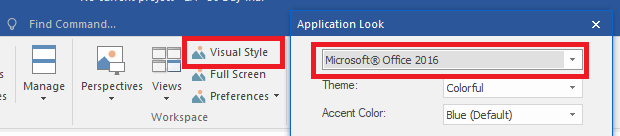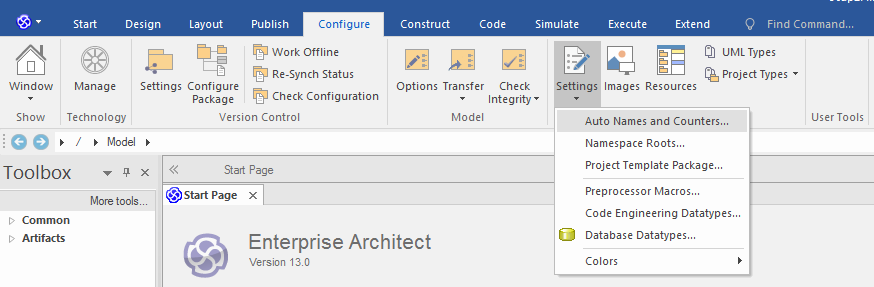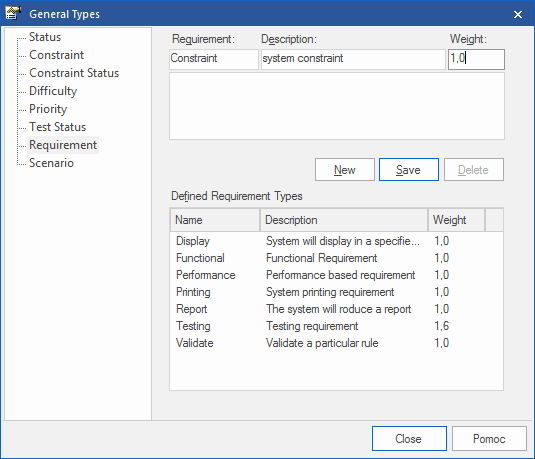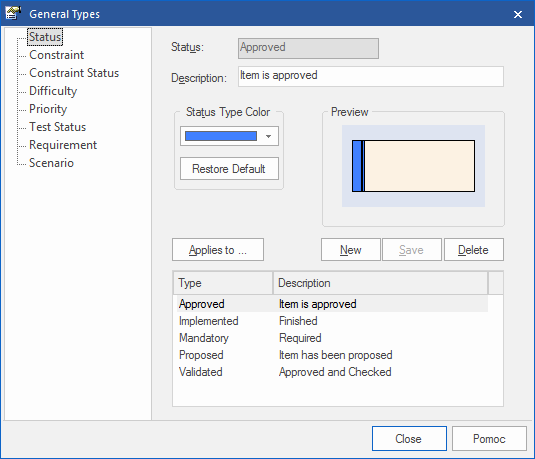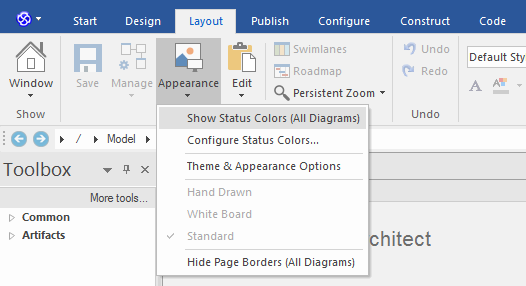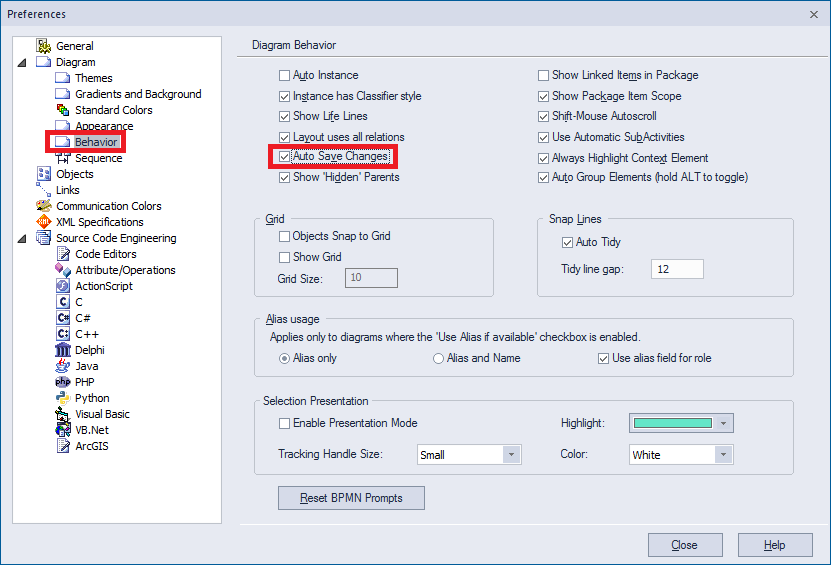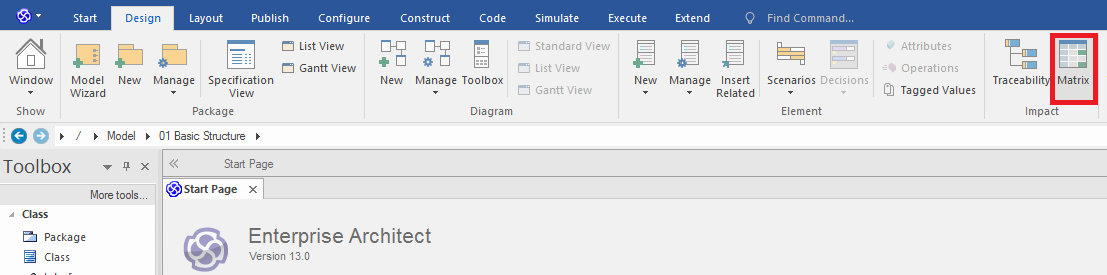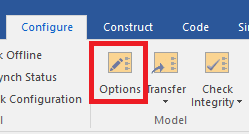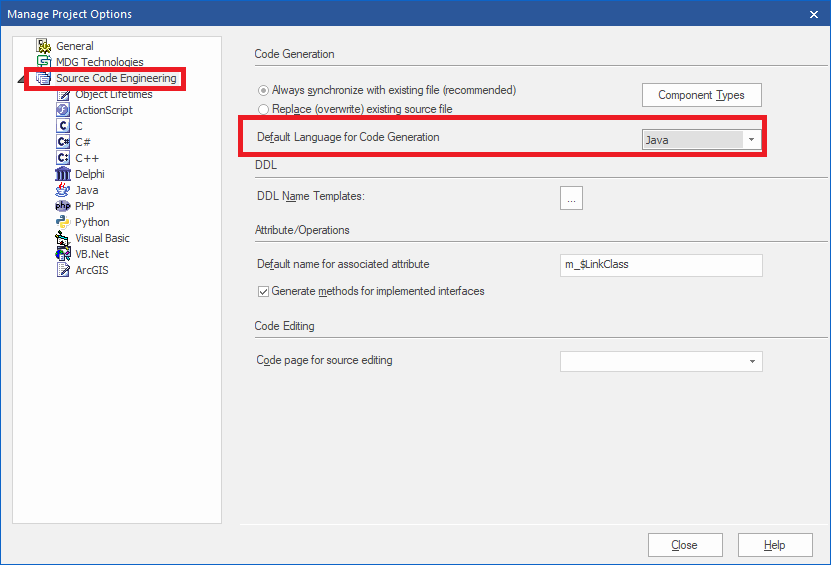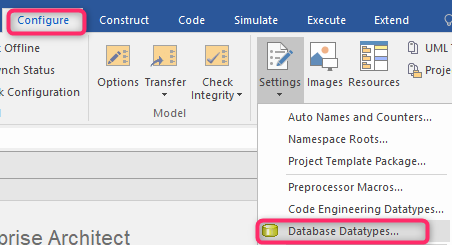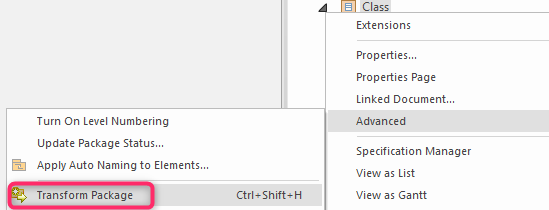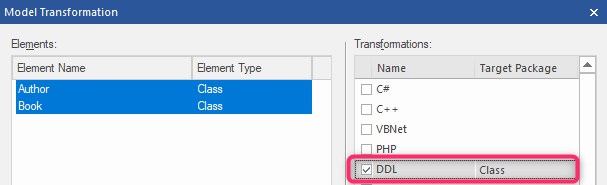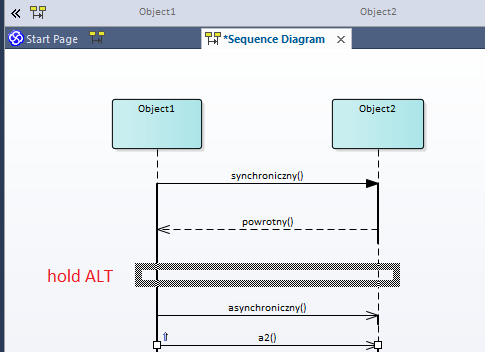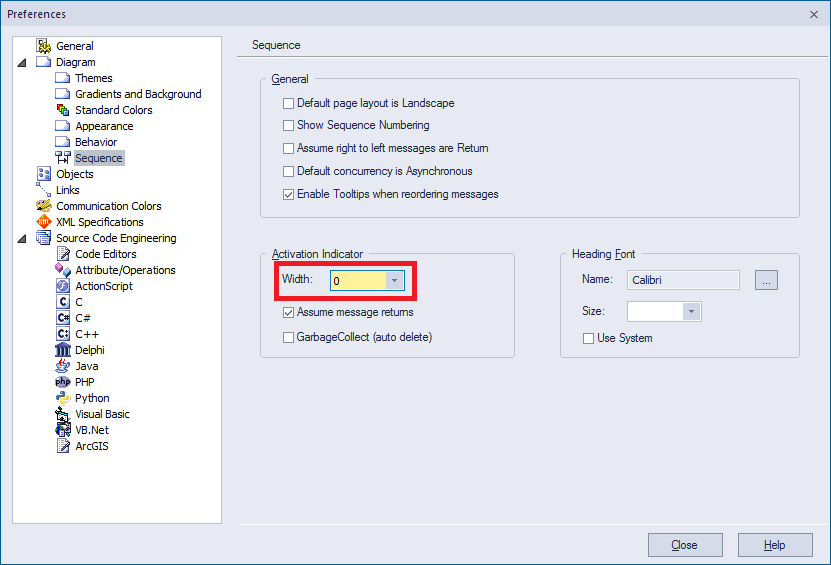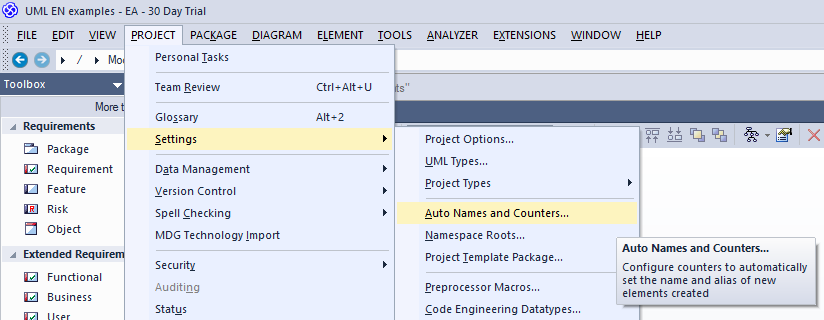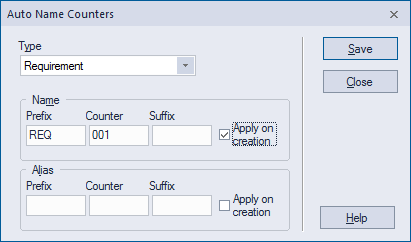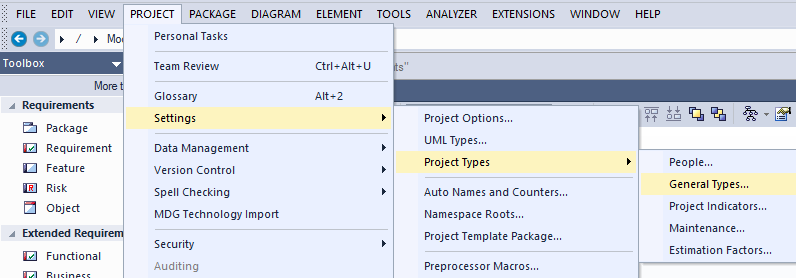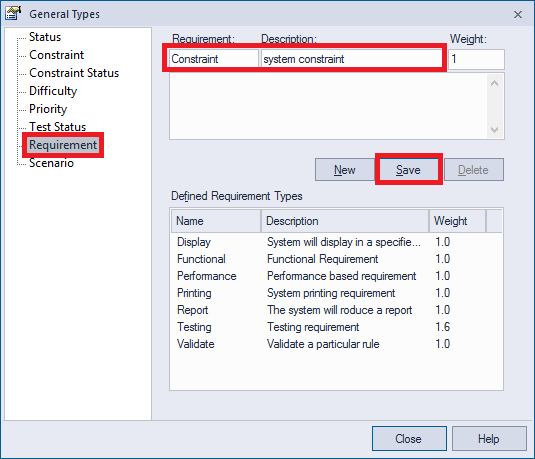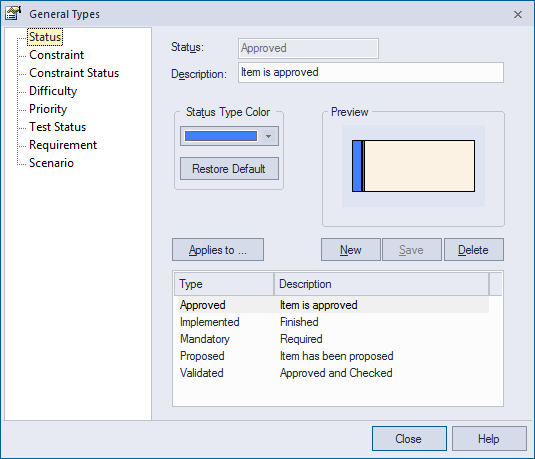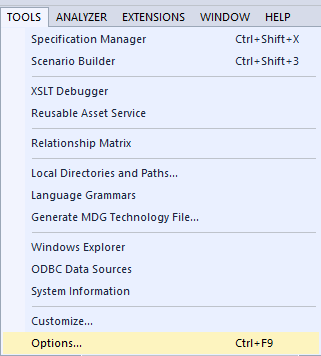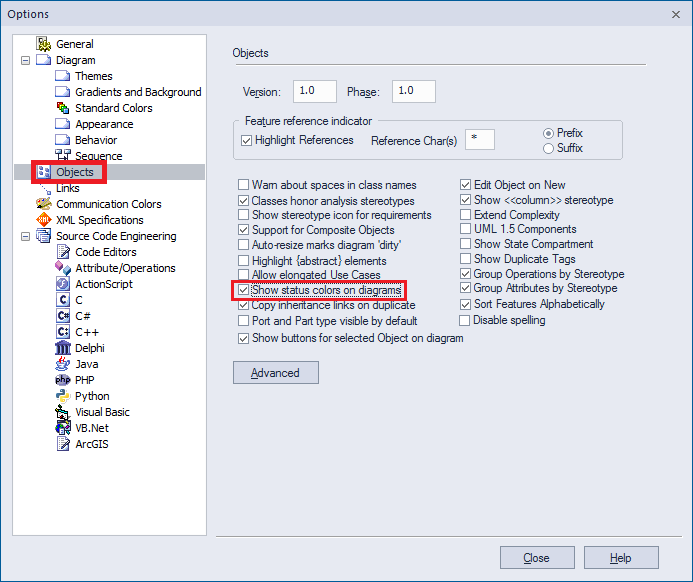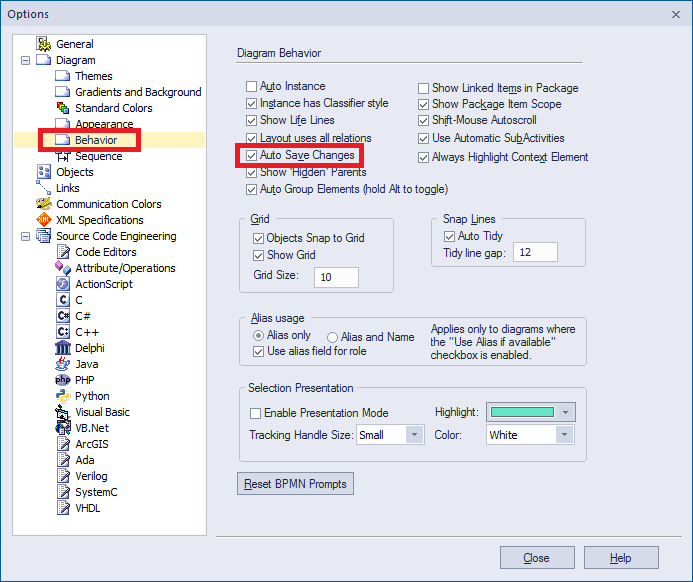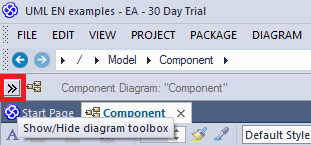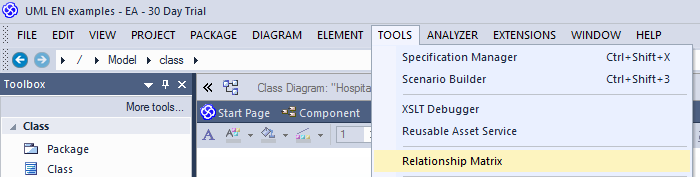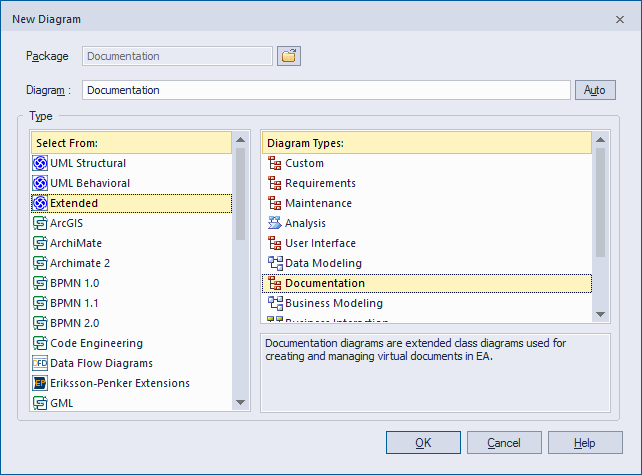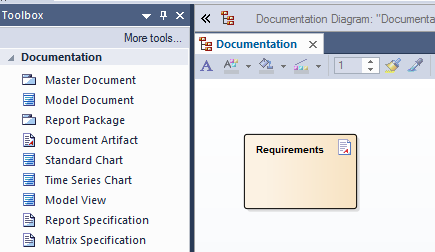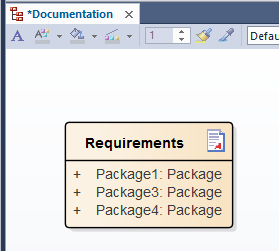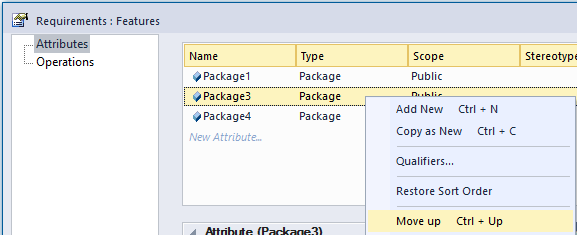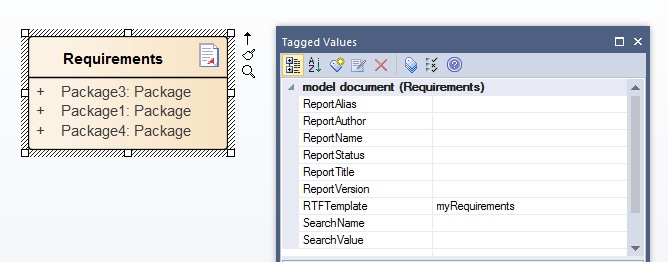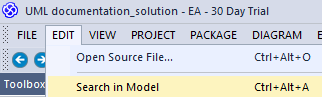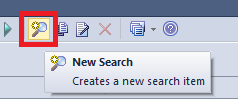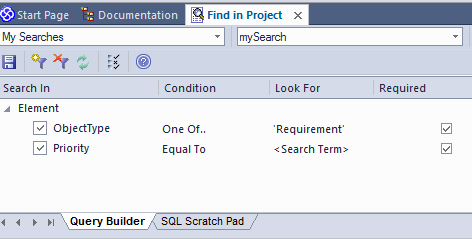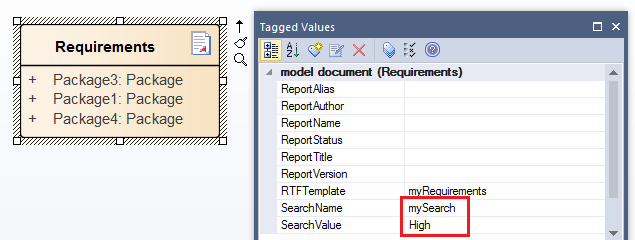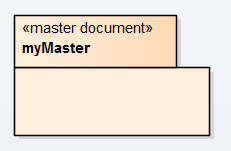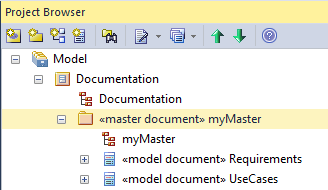UML in Enterprise Architect
Jump to navigation
Jump to search
Enterprise Architect version 13
Show Find Menu Command
Ribbon: Start -> Visual Style -> Change Application Look to Microsoft Office 2016
Requirements Auto name numbers
Requirements Types
Requirements Status Types
Show Status Colors on diagrams
Auto save changes
Ribbon: Start > Workspace > Preferences > Preferences > Behavior
Relationship Matrix
Default Language for Code Generation
Ribbon: Configure -> Options
Source Code Engineering -> Default Language for Code Generation
MDA transformation Class to Table
Sequence diagram - reordering messages
Ribbon: Start > Layout
OR
Hold ALT key while changing message order on a diagram
Sequence diagram - removing execution specification
Ribbon: Start > Workspace > Preferences > Preferences > Diagram > Sequence
Drop Elements from Project Browser
Hint: If the 'Drop element from Project Browser' dialog does not display, press Ctrl while dragging the elements