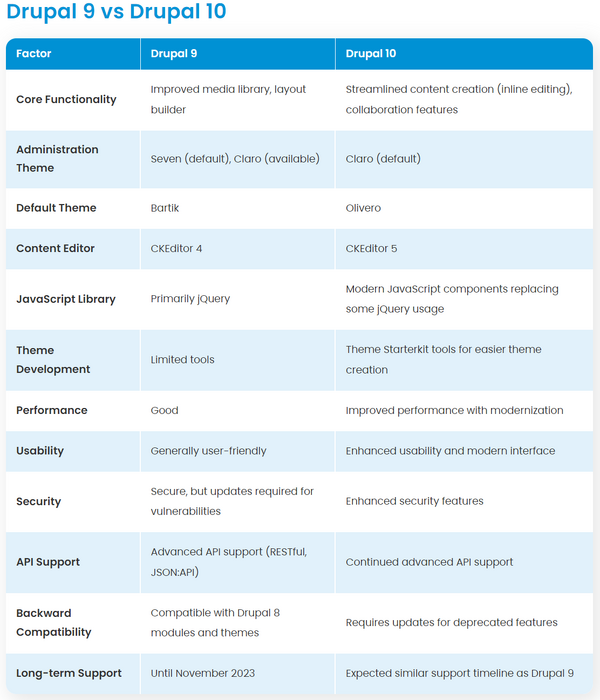Administering Drupal 8 Website
- title
- Administering Drupal 8 Website
- author
- Lukasz Sokolowski (NobleProg Ltd)
Administering Drupal 8 Website Training Materials
Copyright Notice
Copyright © 2004-2026 by NobleProg Limited All rights reserved.
This publication is protected by copyright, and permission must be obtained from the publisher prior to any prohibited reproduction, storage in a retrieval system, or transmission in any form or by any means, electronic, mechanical, photocopying, recording, or likewise.
Intro
- What is Drupal?
- The Building Blocks of Drupal
- Choosing and managing your themes
- Choosing and managing your modules
- Managing your content
- Ordering your content
- Managing your users
- Troubleshooting Drupal
What is Drupal
- Community
- Software
- CMS
- Framework for other project
- e-commerce
- social networks
- portals
- media portals
- LMS, CRM, ERP, etc...
Drupal Sandbox
- Demo - (http://simplytest.me/)
- DDEV - (https://ddev.com/)
- Overall docs - https://www.drupal.org/docs/develop/local-server-setup
- Specific for drupal(l)s - https://ddev.readthedocs.io/en/stable/users/quickstart/#__tabbed_4_3
- Good alternatives
- Lando - (https://docs.lando.dev/)
- Docker4Drupal - (https://wodby.com/docker4drupal)
- Docksal - (https://docksal.io/)
- Bitnami - (http://bitnami.org/stack/drupal)
- AmazonEC2, and other hosting options
Building Blocks
|
Extensions
|
Users
|
|
Content
|
Structure
|
Extensions
Themes, Profiles (Distributions) and Modules are also known as Extensions.
Distributions
A Distribution contains:
- Drupal core
- Contributed modules
- Themes
- Pre-defined configuration
Examples:
- Bear (an alternative to the Minimal or Standard profiles)
- Varbase (good starterkit)
- Open Social (social communities and intranets)
- Commerce Kickstart (e-commerce, https://install.commercekickstart.com/)
- ELMS (e-Learning Management System)
More: http://drupal.org/project/distributions
Finding Admin Settings
- go to admin/index
- use ctrl+f (search option in the browser) to find the option you need
Drupal core versions
Drupal 10 vs 11
| Feature | Drupal 10 | Drupal 11 |
|---|---|---|
| Underlying Technology | Symfony 6 | Symfony 7 |
| PHP Req | PHP 8.1+ | PHP 8.3+ |
| User Interface | Modernized, but limited | Modernized and enhanced admin UI, with a new navigation system |
| Component Dev | Module-based | Stable Single Directory Components (SDC) included in core |
| Content Modeling | Basic content moderation | Easier content modeling and enhanced content moderation workflows |
| Site Building | Standard features | APIs for "Recipes" to build sites with pre-packaged feature sets |
| Performance | Improvements over Drupal 9 | Further optimizations, including faster page performance and lazy loading |
| Automatic Updates | Experimental in some modules | Stable and fully integrated into core |
| File and Media Management | Standard features | Improved |
Modules
"Extend and customize Drupal functionality"
- Contributed Modules are developed by Drupal community
- Custom Modules are not published to third parties
- Core Modules are provided by the Drupal Core
- During this course we focus on the Core Modules
Some modules are much bigger and more complex than the core!
Modules Versions
- Important when you are looking for Documentation and Help
- Security Upgrades
Modules Support
- Issues
- Statistics
- Documentation
Useful core modules
- Book
- Actions
- Forum
- Aggregator
- Translation-related
Exercise 1
Installing modules - Translate the website into another language (core module 'Language') - Create simple blog (contributed 'Blog' module)
Themes
"Allow you to change the look and feel of your Drupal site."
- Contributed Themes
- Custom Themes
- Sub-themes
- Blocks configuration can change when you change your theme
- Administration Theme
- You can allow users to change your theme
Theme Configuration
- admin/appearance/settings
- Customizing colours (color module)
- Configurations depends on the theme
Exercise 2
Installing themes - Choose and install a suitable Drupal theme - Set your admin theme to Bartik
Content
- Entities
- Nodes
- Files
- Taxonomy
Entities
- Entity types in core
- Configuration Entity
- Used by the Configuration System
- Supports translations and can provide custom defaults for installations
- Content Entity
- Consist of configurable and base fields
- Can have revisions and support translations
- Configuration Entity
- Bundles (sub-types)
- Configuration Entities that enhance a Content Entity
- Their configuration stores the differences between the content entity types, such as settings and fields
Entities Con't
Entity Structure Examples
|
Content Entity Types:
|
Configuration Entity Types:
|
Nodes
- Structure/Content types (admin/structure/types)
- Content vs Content Types
- Node can mean either, though Node Type is used as well
- Each Content type can differ
- Fields
- Workflow
- Permission
- Autopath and Menu options, etc...
Fields
- Field Type vs Field Widget
- Common types are Text, Number, Date, Email, Location, etc...
- Visibility in Teaser (Summary) and Full Node
Exercise 3
Creating content - Create two or three content pages (use the default content type Basic Page) - Create one Article, related to your company
Revisions
- Create new revision by default
- Log message
- Reverting
- Diff Module*
Exercise 4
Time vehicle - Edit existing basic page and add new line of text in the Body field - Change it again and add another line, same field - Revert it to the very first version - Compare version 2 and 3 (diff)
Comments
- Moderation
- Status
Exercise 5
Creating comments - Allow all users to comment basic pages - Comment one of them - Answer to that comment
Workflows
- Unpublished means visible to the author and administrators/moderators
- Content can be unpublished by default
- Content Moderation (Now finally stable part of the core)
Files
- Uploading
Images
- Images can be handled via WYSIWYG or Image Field
- Configuration/Media/Image Styles (admin/config/media/image-styles)
- Assign a style to Display settings in a content type
Exercise 6
Content types - Create your own content type, related to your company -- add at least 2 new fields, with different type of field -- add some pictures to your pages (use proper field type) -- make it appear-able in menus: Tools, Footer -- should be unpublished by default, added to the front page and sticky
Taxonomy
- Vocabularies and Terms
- HS, Taxonomy Menu*
Exercise 7
Playing with categories - Create new vocabulary related to your own content type -- Add some terms (at least 3) - Create new post and apply some taxonomy
Users
- User Accounts settings (admin/config/people)
- Email Templates
- Fields
- Profile2*
- Roles and Permissions
- Creating Roles
- Granting Permission
Exercise 8
Handling users - Create a role for only 'Basic Page' editor and assign all necessary permissions - Set permissions so only authenticated users can comment and create your content type
Structure
Blocks
- Structure/Blocks (admin/structure/block)
- Blocks are part of the structure NOT content
- No search
- No revisions
- No workflow (publish/unpublish)
- No authorship information
- No fine-grained permission for editing blocks
- No index support (search)
Exercise 9
Blocks - Position some blocks in your theme - Set which pages certain blocks should appear upon
Menus
- Structure/Menus
- Menu vs Menu Item
- Create when editing the content
- Primary/Secondary Menu
- Two menu items to the same content
Exercise 10
Menus - Build a menu for your website - Add your own type nodes to the menu (you can do this by editing the nodes too)
Text Formats (Input Filters)
- Configuration/Content Authoring/Text Formats (admin/config/content/formats)
- Text Formats allow to filter and transform text when saving and viewing a field
- Keep it Simple
- Rules can overlap with WYSIWYG
Display modes
Content, Custom block, Comment, Taxonomy term, User - they can have:
- Form modes
- View modes
Contact forms
Simple default forms to serve the feedback for the site, etc
Views
- Provides a back end to fetch information from the database
- content, user accounts, taxonomy terms, and other entities
- Can present it to the user as filtered
- a grid, HTML list, table, unformatted list, etc.
- Use cases
- Adding functionality to administrative pages
- Expanding functionality via contributed projects
- Improving table accessibility
- Working with multilingual views
Exercise 11
Views - Create new view with nodes only from your own content type -- allow users to filter it via one of the fields
Admin Tasks
- Configuring Search
- Cron
- Customizing Error Messages
- Maintenance(site offline)
- URL Aliases
- Reporting
- Configuration management
Exercise 12
URL Aliases - Make your url aliases to work auto-magically (contributed module 'pathauto')
Additional Exercises
MODULES 1. Install 'book' module and create simple wiki about your company - create one book with at least 3 pages 2. Make your website a little bit smarter/automatic - it should send email to you, each time when the basic page will be created (actions, rules) THEMES 1. Add Mayo theme and play with it's many configuration options - chose color set 'Tricolor' - change font family to 'Verdana, geneva..' - make default fonts bigger (18px) - provide rounded corners to frames (blocks and content) - add font resizing controls to the header CONTENT 1. New content type - Install the Field group module - Create a content type called Booking - Add two fields, From and To, of type Date - Create group of newly added fields called Dates (https://www.drupal.org/project/field_group) 2. Create relationship between 2 content types - make them both link-able STRUCTURE 1. Block - Create your own Custom Block Type (My Block Type) - Create block using this type and place it in Footer 2. Menu - make your Main menu nicer (https://www.drupal.org/project/tb_megamenu) 3. Taxonomy - Create 2 taxonomies with relation between them - Apply it to the basic pages 4. Views - Create view with Basic Pages and some data from related Articles (make a content reference) PASSWORD https://www.drupal.org/docs/administering-a-drupal-site/security-in-drupal/how-to-reset-the-password-in-drupal