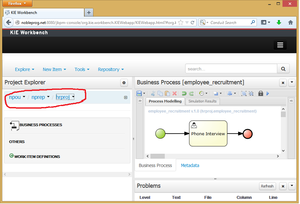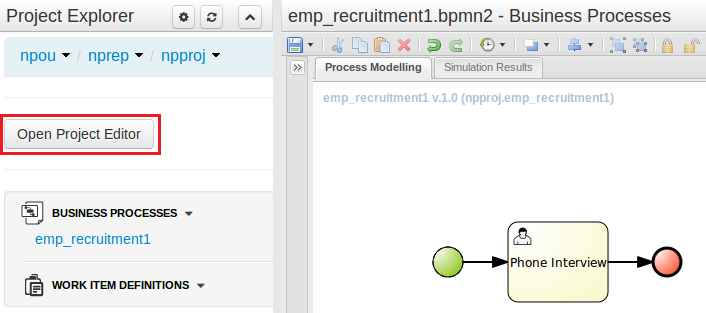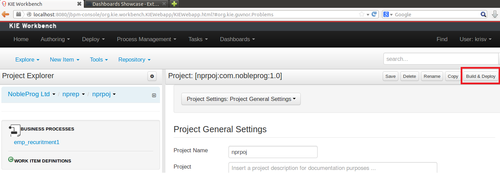JBPM 6 - 1.1 - Creating Simple Process
JBPM 6 - 1.1 - Creating Simple Process 创建简单流程
Scenario 场景
- We are going to recruit people
- 我们要招人
- At first the company is small, so it involves only interviewing people over the phone
- 起初公司规模小,所以只需要电话面试即可
- Later more things to the process will be added
- 以后会有更多的东西加入流程里
- We will use this example over the most of the materials
- 我们将在大部分教材中使用这个例子
Creating Organization Unit, repository, project and package 创建组织单元、库、项目和包
- Creating Organizational Unit
- Log in as krisv
- Authoring/Administration
- Organization Units/Manage Organization Units/Add
- Name: npou / Owner: NobleProg Ltd
- Creating Repository
- Authoring/Administration
- Repositories/New Repository
- Repository Name: nprep/Organizational Unit: npou
- Creating Project
- Authoring/ Project Authoring
- Switch to npou/nprep
- New Item/Project
- Resource Name: npproj1
- Group ID: nppack
Creating Simple Process
- Creating simple diagram
- Authoring/Project Authoring
- New Item/Business Process/Name: emp_recruitment1
- Create User Task, set
- Name HT Phone Interview
- Task Name to HT Phone Interview
- Actor: krisv
- Validate the process
- Save, check in with "Added Phone Interview Task" message
Deploying and Executing
- Deploy the process
- Check whether Instance is running
- Process Management/Process Instances
- Performing a task
- Tasks/Task List
- Actions/Start
- Details / Work / Complete
- Check the Instance
- Process Management / Process Instances / Completed
- View Instance log of the task
Optional Browsing Database for completed instances and tasks
- Download SQL Workbench
- Login to /home/installuser/jbpm-db (username sa, no password)
- select * from taskevent;