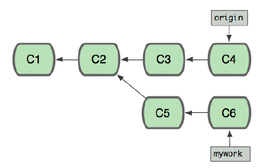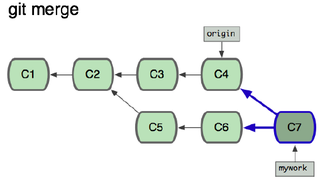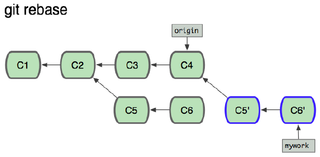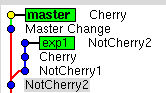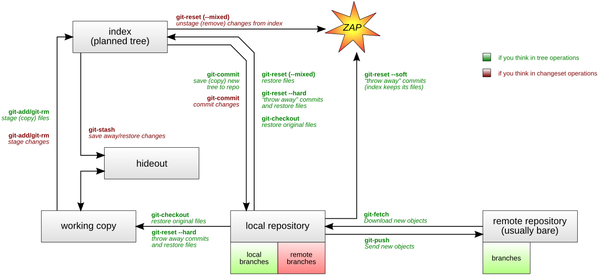Git - Branching and Merging
<slideshow style="nobleprog" headingmark="⌘" incmark="…" scaled="true" font="Trebuchet MS" >
- title
- Git for Users Training Course
- author
- Bernard Szlachta (NobleProg Ltd)
</slideshow>
Branching and Merging ⌘
git branch
list all branches
git branch <branch>
create a new branch named <branch>, referencing the same point in history as the current branch
git branch <branch> <start-point>
create a new branch named <branch>, referencing <start-point> (branch, tag or commit)
git branch -d <branch>
delete the branch <branch>; if the branch you are deleting points to a commit which is not reachable from the current branch, this command will fail with a warning.
git branch -D <branch>
- forces to do even branch points to a commit not reachable from the current branch
- failed experiment branches
- use only for changes in your repository
git checkout <branch>
switch to the <branch>
git checkout -b <new> <start-point>
create a new branch <new> referencing <start-point>, and check it out
Dealing with Branches and Tags ⌘
git clone git://git.kernel.org/pub/scm/git/git.git
git branch
git branch -r
git tag
git checkout maint
git branch
git checkout v1.7.4
git branch
Creating Branches ⌘
cp repo/ repo.bak -R; cp central/ central.bak -R
Create new branch and switch working copy
git branch experiment git checkout experiment git checkout -b experiment
Merging ⌘
- switch to experiment
- modify the afile.txt
git commit -a git checkout master modify afile.txt (different part) git commit -a gitk --all git branch git merge experiment gitk --all
Exercise (REmoving) ⌘
- Create branch v2.x
- Modify a couple of files in the branch
- Merge the branch with master
- Remove the branch v2.x
Exercises (remote branching) ⌘
- Create a branch “quickfix” from a master branch
git checkout master git checkout -b quickfix
- create quickfix.txt in quickfix branch and commit
touch quickfix.txt git add quickfix.txt git commit -m "quickfix"
- switch to master
git checkout master
- Commit 2 changes into the master branch
echo 1 >> afile.txt; git commit -a -m "change1" echo 2 >> afile.txt; git commit -a -m "change2"
- switch back to quickfix
git checkout quickfix
- analyse situation in
gitk --all
- Push the quickfix to the production
git push origin quickfix
- On production
git fetch origin quickfix git branch -a git checkout origin/quickfix -b quickfix
- On Devel
merge quickfix into masterbranch
- delete quickfix branch
Reverting Merges ⌘
Adding commit with reverted changes
git revert
Before Committing
git reset --hard HEAD
After Committing
git reset --hard ORIG_HEAD
use only if you committed it only to your private repo
Rebasing ⌘
git checkout -b mywork origin echo mywork changes >> afile.txt git commit -a git checkout master echo some new func >> afile_master.txt git add afile_master.txt git commit gitk --all git rebase mywork gitk --all git prune gitk --all
Exercise ⌘
- Create a branch “quickfix”
- add a couple of changes afile.txt in quickfix branch
- switch to master
- Commit 2 changes into the master branch
- switch back to quickfix
- analyse situation in gitk --all
- rebase quickfix branch to master
- analyse situation in gitk -all
- prune dangling objects
- gitk --all
Cherry Picking ⌘
Stashing ⌘
- git-stash to save the current state of your work
- git stash save "work in progress for foo feature"
- echo “bug fix” >> afile.txt
- git commit -a -m "fixed the bug"
- git stash pop
Workflow Structure ⌘
Combining Commits ⌘
- Version upto 1.6
git format-patch v1.0..HEAD git reset v1.0 git apply *.patch git commit
- Version 1.7 onwords
git reset v1.0 git commit