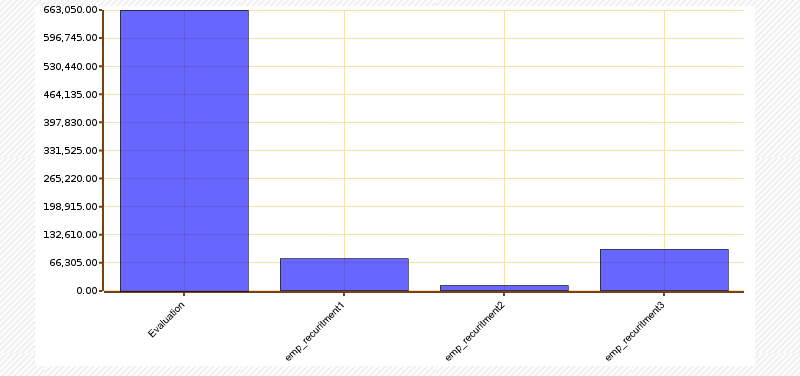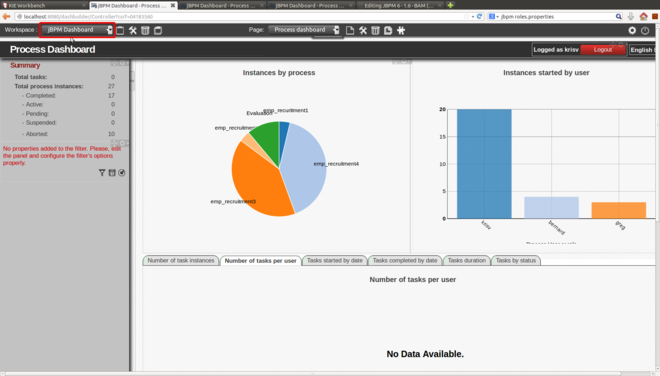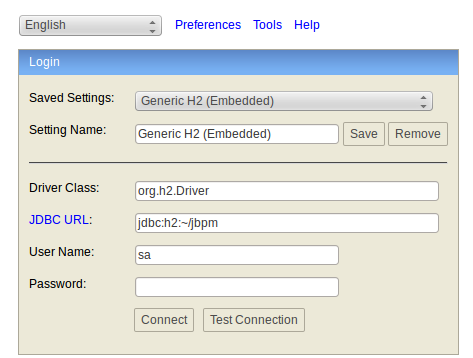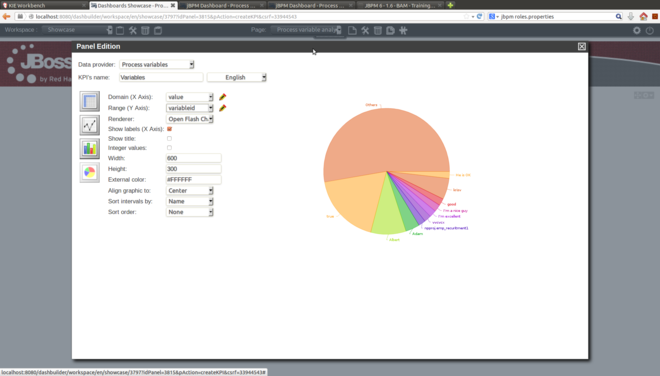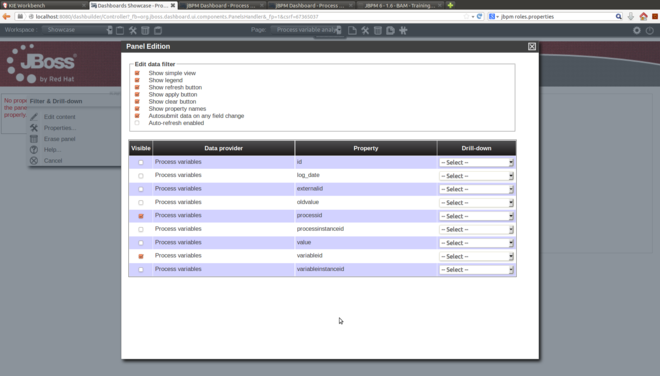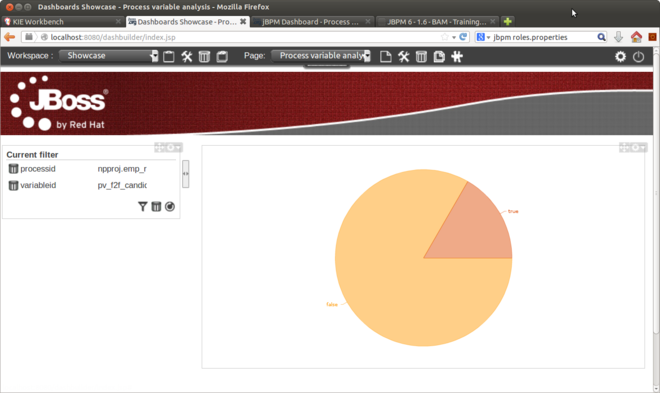JBPM 6 - 1.5 - BAM
JBPM 6 - 1.5 - BAM
Summary
- How to find meaningful statistics related to process variables
Instructions
- Dahboards
- Business Dashboards
- Login in as krisv/krisv
- Administration -> Data Providers
- Check if jBPM Process Summary exists (go to Instances by process), if not create one
- Create new data provider
- Fill out the query and name as below:
- Name: jBPM Process Summary, Type: SQL Query
- Query:
select processinstanceid,
processname,
status,
start_date,
end_date,
user_identity,
processversion,
duration
from processinstancelog
Instances by process
- Change workspace to jBPM Dashboard
Report based on custom variables
Browse database structure
cd /opt/jbpm-installer ant stop.demo cd /opt/jbpm-installer/db/driver java -jar h2.jar
Change database to jbpm or other location where it is (JDBC URL)
JDBC URL: jdbc:h2:~/jbpm
Find VARIABLEINSTANCELOG
Click on it and run
SELECT * FROM VARIABLEINSTANCELOG
Create Data Provider
- Dashboards / Business Dahsboards
- Workspace: Showcase
- Administration / Data Providers / Create new data provider
- Type: SQL Query
- Name: Process Variables
- Paste the query:
SELECT * FROM VARIABLEINSTANCELOG;
Create Page
- Page: Click on the "Create new page icon"
- Title: Process Variables Analysis
- Go to Workspace
- Choose Page: Process Variables Analysis
- Create new panel in current page
- Click on Key Performance Indicator
- Drag "Create Panel" to the CENTER_1 side area
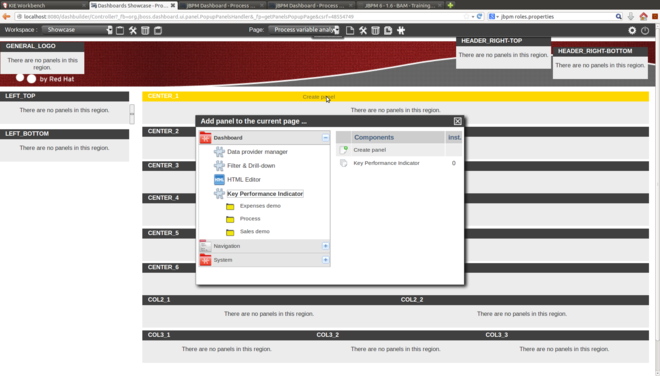
- Choose Process Variables data source
- KIP's name: Variables
- Domain X Axis: value
- Rage (Y Axis): variableid
- Change type pie chart
Create Filters
- Create new panel
- Filter & Drill-down
- Drag it to the left hand side
- Click on the cog and Edit Content
- Tick processid and variableid
The final view: