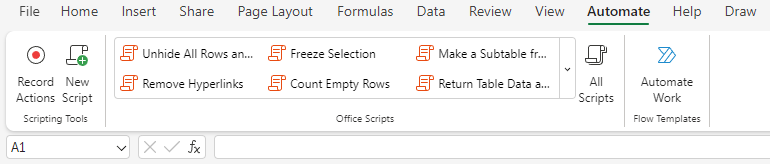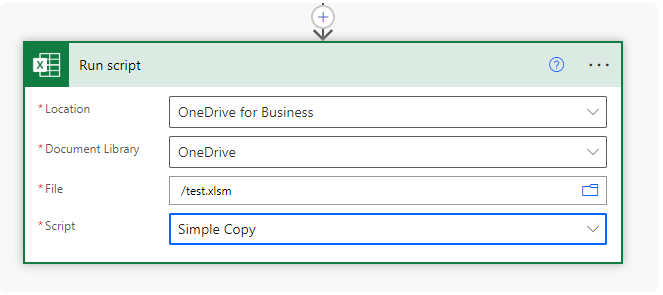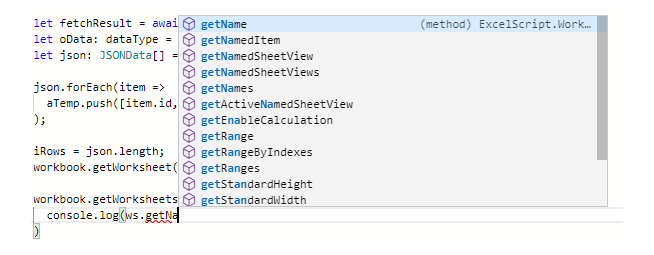Power Automate Office Scripts Basics: Difference between revisions
Jump to navigation
Jump to search
Lsokolowski1 (talk | contribs) |
Lsokolowski1 (talk | contribs) |
||
| Line 86: | Line 86: | ||
let bFlag = false; | let bFlag = false; | ||
</syntaxhighlight> | </syntaxhighlight> | ||
* we declare objects like: workbooks, worksheets, images, ranges and more to variables | |||
** make them easier to use and update | |||
<syntaxhighlight lang="ts"> | |||
function main(workbook: ExcelScript.Workbook) { | |||
let ws = workbook.getWorksheet("Sheet1"); | |||
ws.setName("test"); | |||
} | |||
</syntaxhighlight> | |||
* variables are scoped locally | |||
** declared in the function/loop is scoped to that function/loop only | |||
** can't be read outside of it | |||
== Get & Set == | == Get & Set == | ||
Revision as of 16:31, 11 December 2024
Power Automate Office Scripts Basics
Power Automate Office Scripts Basics Training Materials
Copyright Notice
Copyright © 2004-2025 by NobleProg Limited All rights reserved.
This publication is protected by copyright, and permission must be obtained from the publisher prior to any prohibited reproduction, storage in a retrieval system, or transmission in any form or by any means, electronic, mechanical, photocopying, recording, or likewise.
Introduction
Single module context
- Accessing Scripts
- Triggering Scripts in Power Automate
- IntelliSense
- Variables, Types and Interfaces
- Get & Set
- Basic Excel Actions
- If
- Loop
- Send and Return Data
- Additional functions
Intro Con't
Office Scripts
- Online version of VBA
- Built to run in Excel online
- similar to GoogleDocs App Scripts, but based on TypeScript instead of Javascript
- TS is a subset of JS, so we can use JS as well
- More here
Accessing Scripts
In Excel online (Business version only)
- an Automate tab in the ribbon bar
- the Ribbon allows to record actions (just like vba)
- Create a blank New Script
- Open existing Scripts
- and Automate a Task with a Power Automate template
- The Record function
- does not record every action
- uses selections instead of references
- does show good notes and is a good way to learn
// comment
let a: string = 'code'
Triggering Scripts in Power Automate
Office Scripts
- can be run by adding the Run script action under Excel Online (Business)
- More here (connector docs)
- by default stored on our OneDrive (Documents/Office Scripts folder)
- can be shared with a file by clicking Share (same menu as adding a button)
- this attaches the script to the file, so anyone with the file can run the script
- unfortunately shared scripts can not be called by Power Automate
- it can only call scripts stored on the connected OneDrive account
IntelliSense
Intellisense
- auto complete for code
- we type in the function we want
- Office Scripts will try and guess what we're typing by listing all possible options
- speeding up our typing
- can be used as a reference to find the function we're looking for
Variables, Types and Interfaces
Basic TypeScript knowledge is required
- variables are declared with let or const
- need to declare type (must have value set against them)
let sString = "";
let iNumber = 0;
let bFlag = false;
- we declare objects like: workbooks, worksheets, images, ranges and more to variables
- make them easier to use and update
function main(workbook: ExcelScript.Workbook) {
let ws = workbook.getWorksheet("Sheet1");
ws.setName("test");
}
- variables are scoped locally
- declared in the function/loop is scoped to that function/loop only
- can't be read outside of it