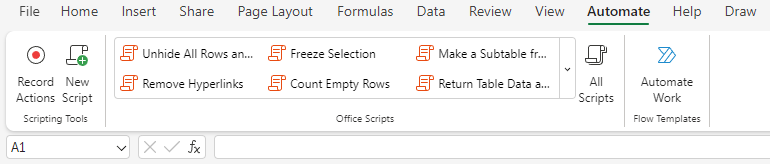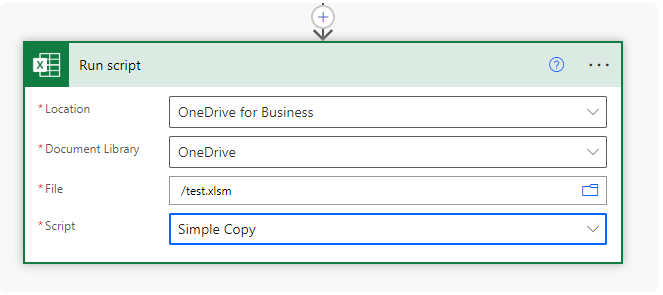Power Automate Office Scripts Basics: Difference between revisions
Jump to navigation
Jump to search
Lsokolowski1 (talk | contribs) mNo edit summary |
Lsokolowski1 (talk | contribs) |
||
| Line 61: | Line 61: | ||
* More here (connector docs) | * More here (connector docs) | ||
** <small>https://learn.microsoft.com/en-us/connectors/excelonlinebusiness/</small> | ** <small>https://learn.microsoft.com/en-us/connectors/excelonlinebusiness/</small> | ||
* by default stored on our OneDrive (''Documents/Office Scripts'' folder) | |||
** can be shared with a file by clicking '''Share''' (same menu as adding a button) | |||
** this attaches the script to the file, so anyone with the file can run the script | |||
** unfortunately shared scripts can not be called by ''Power Automate'' | |||
*** it can only call scripts stored on the connected OneDrive account | |||
[[File:TriggeringScr.png]] | [[File:TriggeringScr.png]] | ||
== IntelliSense == | == IntelliSense == | ||
== Variables, Types and Interfaces == | == Variables, Types and Interfaces == | ||
Revision as of 16:18, 11 December 2024
Power Automate Office Scripts Basics
Power Automate Office Scripts Basics Training Materials
Copyright Notice
Copyright © 2004-2025 by NobleProg Limited All rights reserved.
This publication is protected by copyright, and permission must be obtained from the publisher prior to any prohibited reproduction, storage in a retrieval system, or transmission in any form or by any means, electronic, mechanical, photocopying, recording, or likewise.
Introduction
Single module context
- Accessing Scripts
- Triggering Scripts in Power Automate
- IntelliSense
- Variables, Types and Interfaces
- Get & Set
- Basic Excel Actions
- If
- Loop
- Send and Return Data
- Additional functions
Intro Con't
Office Scripts
- Online version of VBA
- Built to run in Excel online
- similar to GoogleDocs App Scripts, but based on TypeScript instead of Javascript
- TS is a subset of JS, so we can use JS as well
- More here
Accessing Scripts
In Excel online (Business version only)
- an Automate tab in the ribbon bar
- the Ribbon allows to record actions (just like vba)
- Create a blank New Script
- Open existing Scripts
- and Automate a Task with a Power Automate template
- The Record function
- does not record every action
- uses selections instead of references
- does show good notes and is a good way to learn
// comment
let a: string = 'code'
Triggering Scripts in Power Automate
Office Scripts
- can be run by adding the Run script action under Excel Online (Business)
- More here (connector docs)
- by default stored on our OneDrive (Documents/Office Scripts folder)
- can be shared with a file by clicking Share (same menu as adding a button)
- this attaches the script to the file, so anyone with the file can run the script
- unfortunately shared scripts can not be called by Power Automate
- it can only call scripts stored on the connected OneDrive account